The basics of creating site with Webgenie
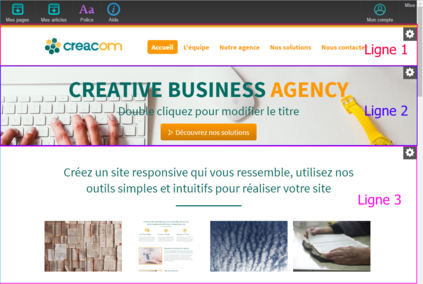
The lines
Your website is made up of lines.
lines enable cutting your site in parts.
The first line (line 1) is common to all your pages . In this line, there generally is the logo and menu.
The other lines are specific to the current page. We therefore need the content of the page in lines 2 and 3.
It can change the options of a line through the top wheel to the right of it.
The main options of a line are:
- Change the background image of the line (see line 2)
- Add margins at the top and bottom of the line
- Set background color on the line
The tables
The tables allow you to store your content in rows and columns .
To edit a table, you have move the mouse over it to see appear a small wrench.
Then you click on the wrench to add and remove columns.


Option 1 : The up and down arrows to move your table .
Option 2: : The "+" to add a column to the right.
Option 3 The Trash to delete a column.
Option 4 You can enlarge or shrink a column.
To add a new table, we must move the mouse between two tables and click the blue "Add a block of content" that appears.

Content items
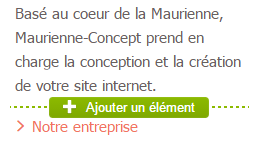
Titles, texts, photos ... the elements are the heart of your website.
To add a content item, you simply move the mouse between two items and click the button "Add new item" that appears (see image cons).
You then have a range of items that appears on the left. Click on an item to add it to your page.
You can access all the options of an item by clicking on it.
Do not hesitate to look a little the options to see what he can do with each item.
To remove a module, click the green cross in the top right.
You can also duplicate a module by clicking on the small "d" at the top left.
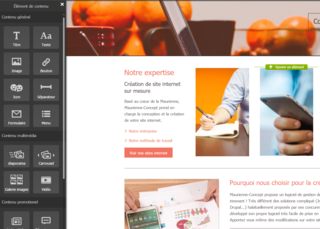
Our video tutorials
How to use lines
How to use the tables
How to add content
All rights reserved Webgenie 2019