our tutorials
All our tutorials on creating websites
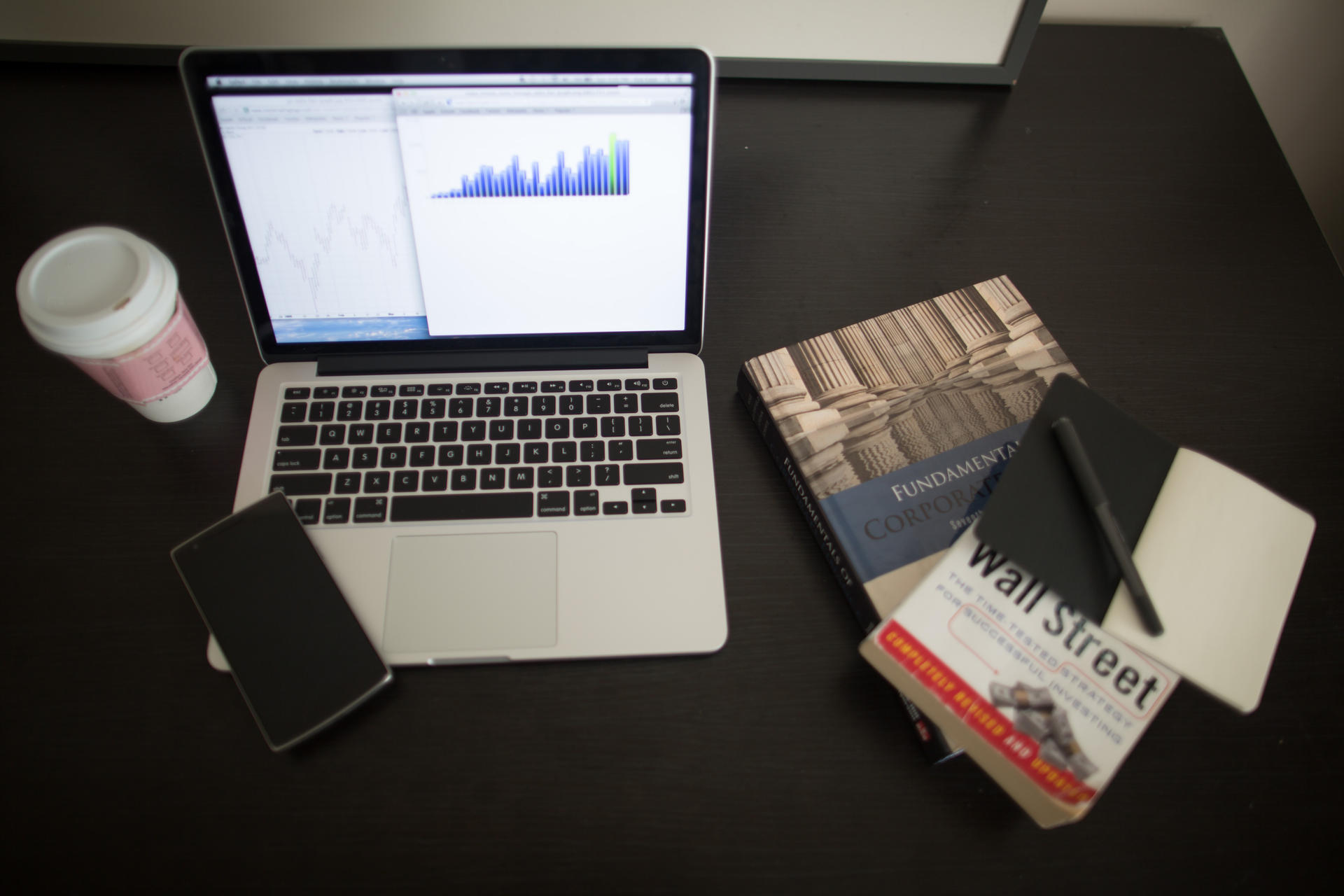
Install a mail reader
Published on 30/11/-0001
1 - Download Thunderbird here: https://www.mozilla.org/fr/thunderbird/ Thunderbird is an email reader like Outlook, but free (ad-free). 2 - Install Thunderbird by following the steps of&# 39; facilities 3 - If the account management window s&# 39; not open automatically, click the three small bars on the top right, then mouse over "Options" and click on "Parameter accounts" 4 - click on " account management "and then" Add new account ". 5 - Fill in your email and password and select the&#...

How to enable online payments
Published on 30/11/-0001
Please follow the below steps carefully to enable online payments. Go to the PayPal website and create a business account by clicking the link against: https://www.paypal.com/fr/webapps/mpp/accept-payments-online Click "Open a Professional account. If you do not want to use PayPal, you can still receive payments online. After filling in all your information (email, address ...) Click on continue under "Treat all payments, including maps banking, paypal "Expand the&# 39; option A and click"....
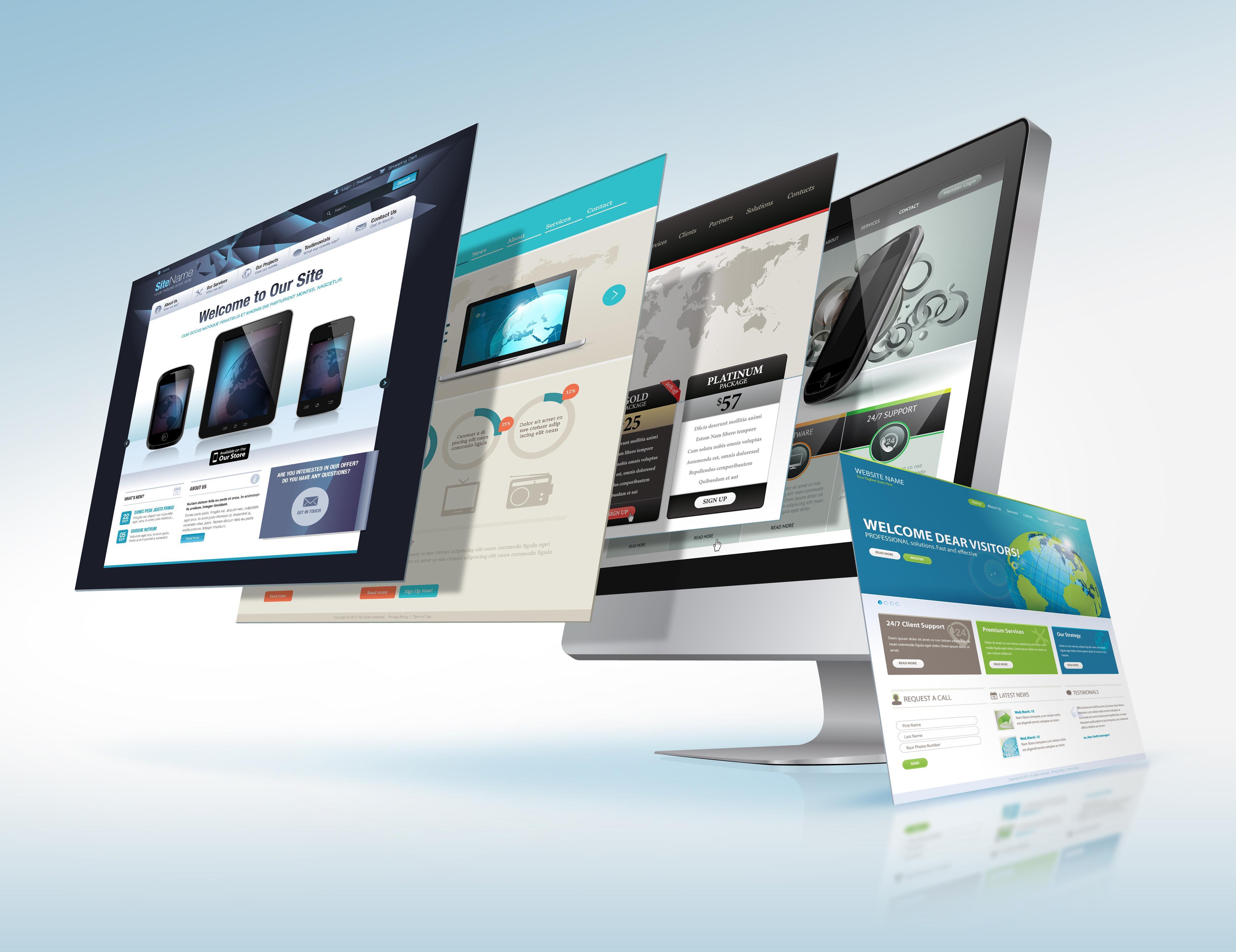
Create an e-commerce site
Published on 30/11/-0001
You can now create websites with Ecommerce Webgenie. For this, go to the list of available themes, and click the Ecommerce tab. Choose the theme that fits you best and get started! As a reminder, a theme is fully customizable, feel free to edit or delete the items that do not suit you. Once your internet site created, first learn the basics of information such as the logo, headlines, texts of hospitality ... Once all the information entered, click "my products" and create different categories...
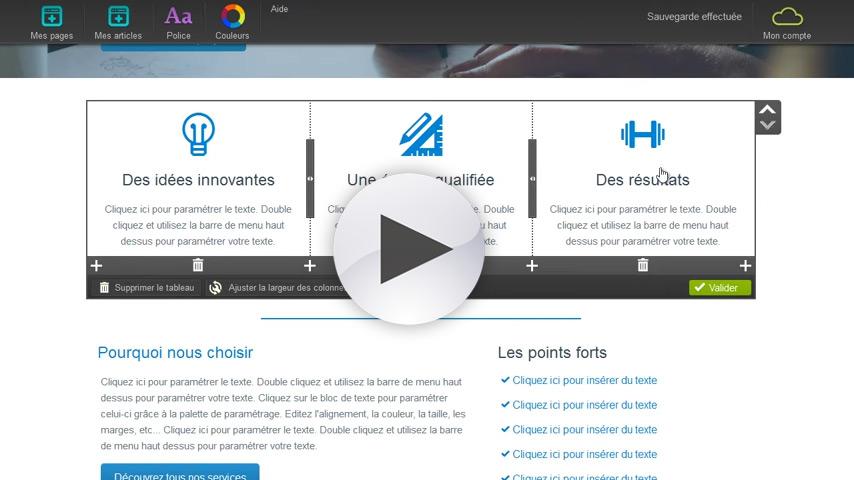
How to use the tables
Published on 30/11/-0001
Tables are used to insert content on your site. They can be divided into several columns. To add a picture to your page, simply hover your mouse on an empty space, you'll see a button labeled "Add Table." Click the button and configure the array using the&# 39; cog icon in the right corner of the table. Enjoy&# 39; a hundred websites themes adapted to your area to make your site. Whether you are professional, special, student, blogger ... Choose a theme that suits you and customize your...
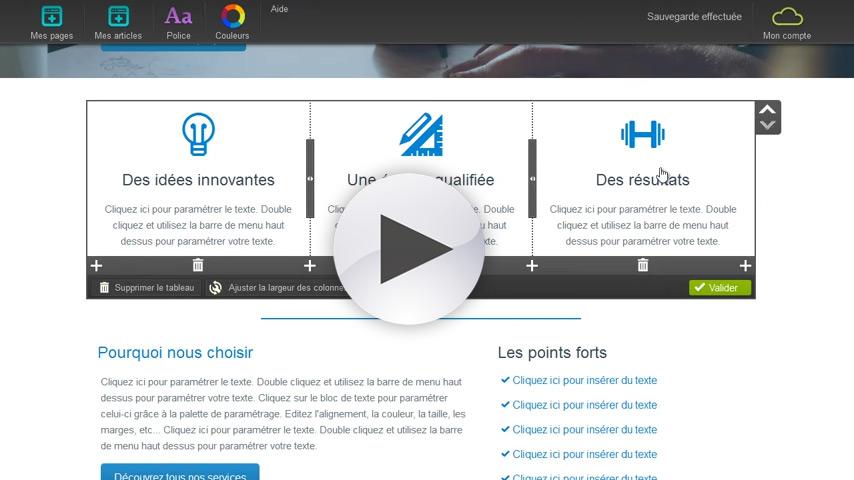
Presentation of our site creation tool
Published on 30/11/-0001
Discover all the advantages of our site creation tools. In this tutorial, we will give you a synthesized overview of the features of our online tools. Here you will discover how to use content elements, tables, lines, etc ... Enjoy&# 39; a hundred websites themes adapted to your area to make your site. Whether you are professional, special, student, blogger ... Choose a theme that suits you and customize your website changing colors, text, images, videos ... All our themes are created by...
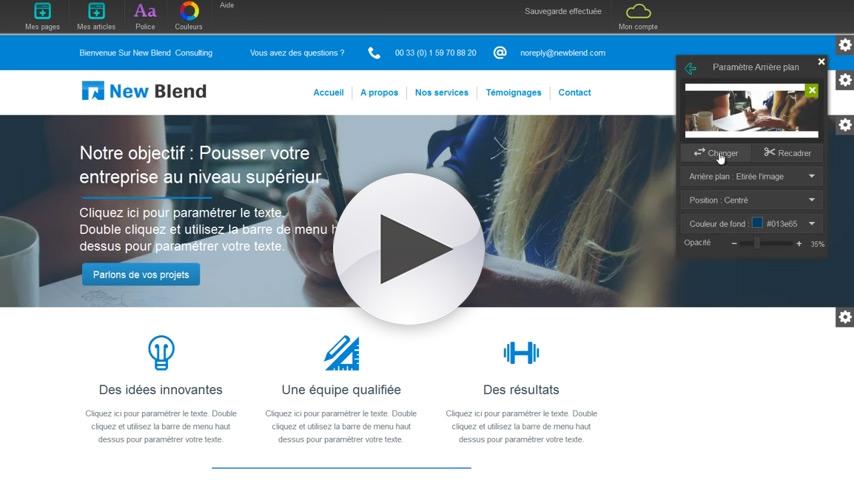
How to use lines
Published on 30/11/-0001
The lines define a space containing tables and content. You can adjust the lines by clicking on the&# 39; cog icon to the right of the&# 39; screen. Set the margins, your background image, filters, etc ... Enjoy&# 39; a hundred website themes adapted to your area to make your site. Whether you are a professional, individual, student, blogger ... Choose a theme that suits you and customize your website changing colors, text, images, videos ... All our themes are created by domain&# 39; activity...
All rights reserved Webgenie 2019